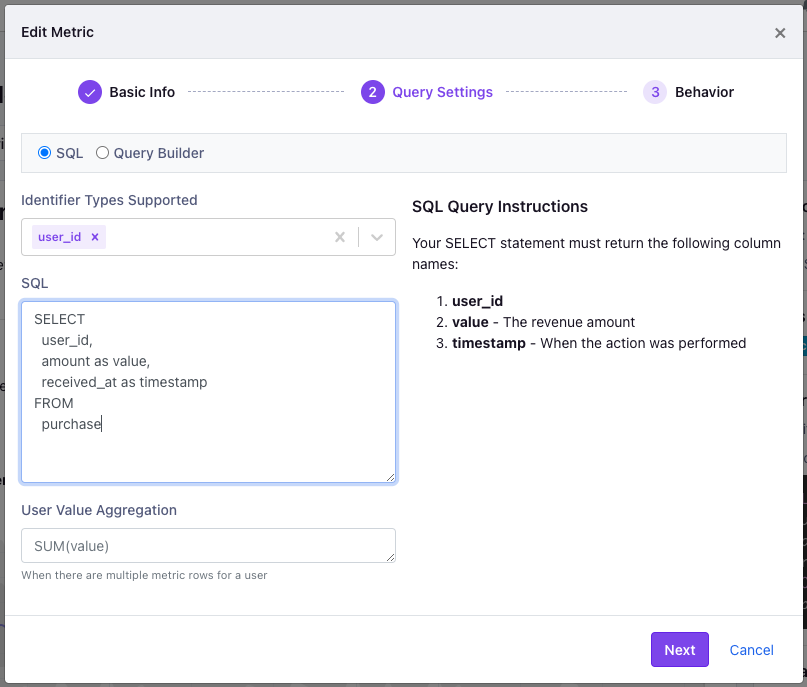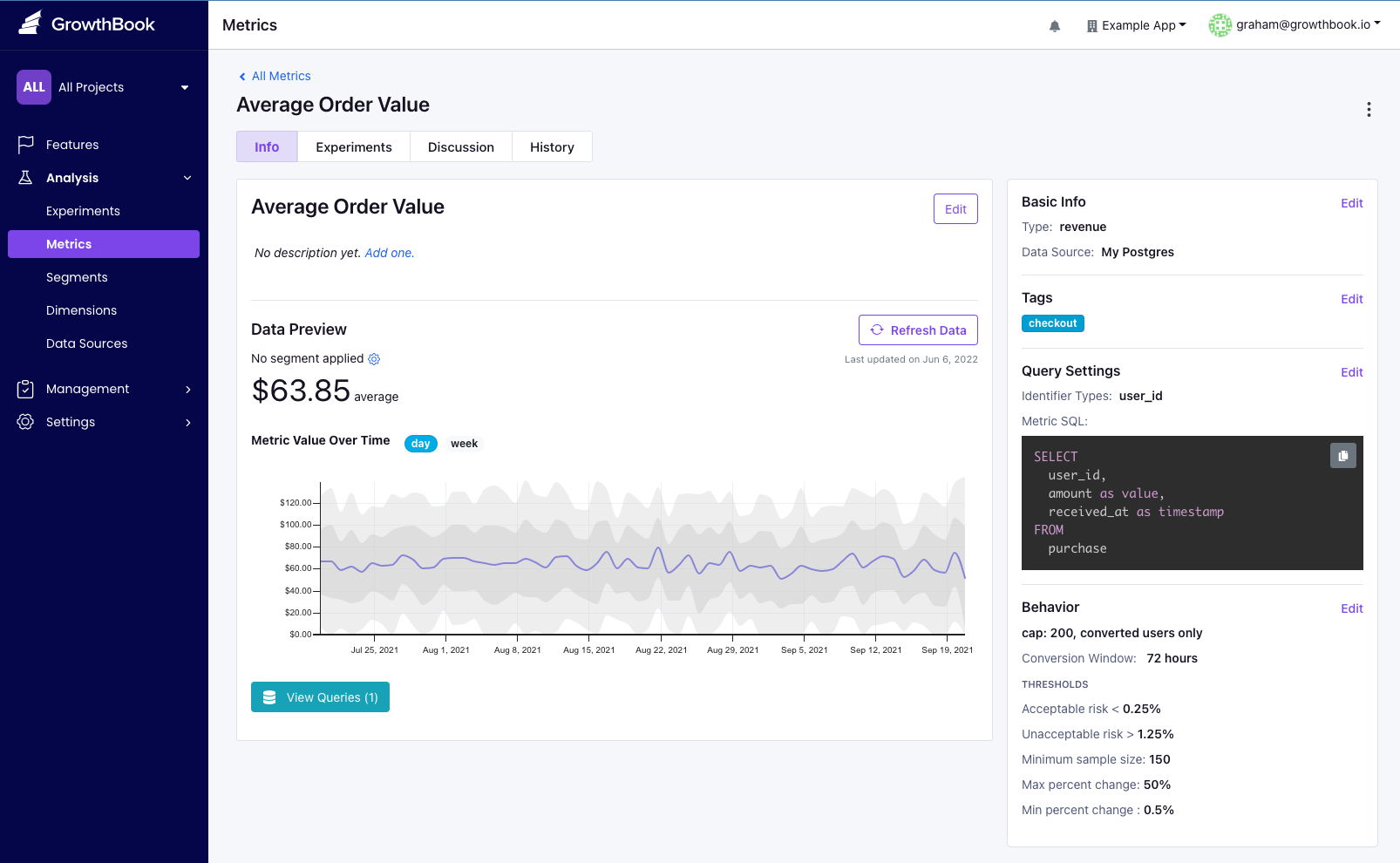Configuring GrowthBook to work with Segment
GrowthBook supports Segment as an event source for easily adding A/B testing to your application. This document is a how-to guide for setting up Segment with your application, connecting Segment to BigQuery and then connecting GrowthBook to this data.
1. Setup Segment
If you have already set up Segment, you can skip this step. Segment allows you to send events from your application to any data destination, and supports most data warehouse.
2. Add Exposure Tracking Event
To track when a user is exposed to an experiment from the client side, you'll want to add a Segment event call to your trackingCallback function. This function is called when a user is exposed to an experiment, and is passed the experiment name and variation name.
const gb = new GrowthBook({
apiHost: "https://cdn.growthbook.io",
clientKey: "sdk-abc123",
trackingCallback: (experiment, result) => {
// Example using Segment
analytics.track("Experiment Viewed", {
experimentId: experiment.key,
variationId: result.key,
});
}
});
3. Connect GrowthBook to Your Warehouse
Now that we have data flowing into a data warehouse, we need to have GrowthBook connect to it. It is best practice to create another service account for GrowthBook to connect to your data warehouse.
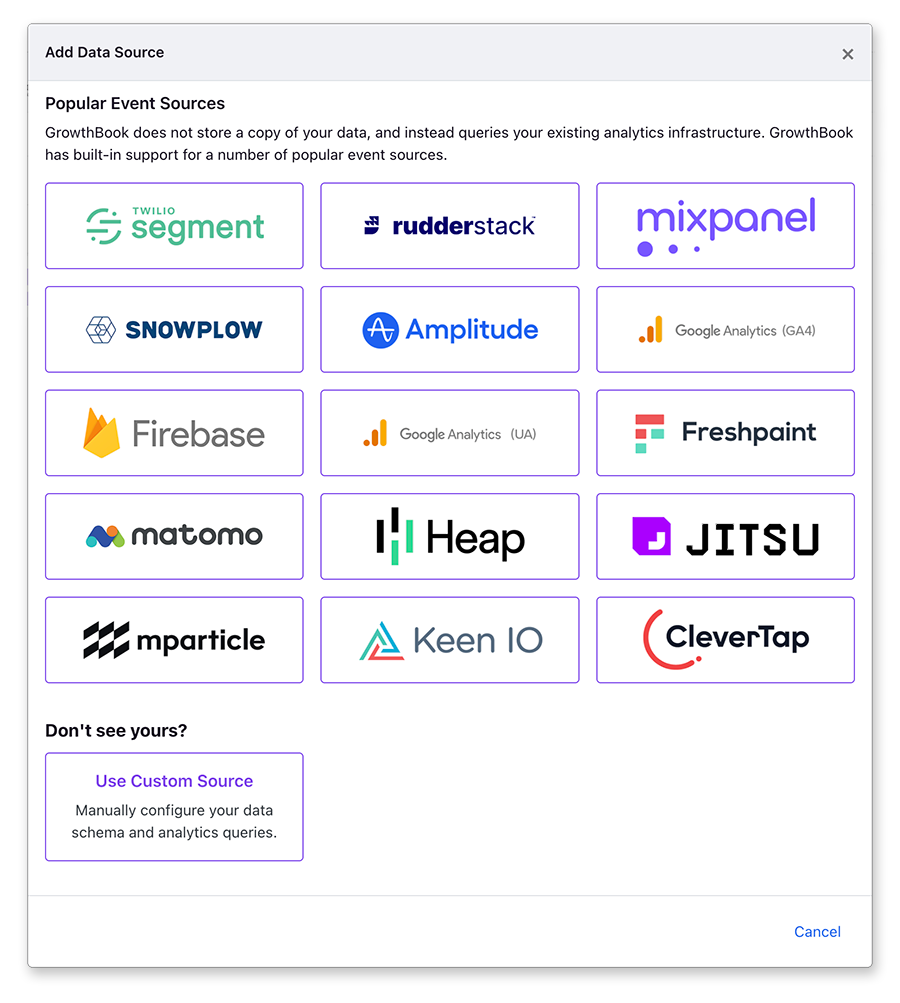
After choosing Segment you'll be presented with a connection window to connect to your data warehouses. Enter the connection credentials for your data warehouse.
When successfully connected, you'll be redirected to the data source page. GrowthBook
will automatically create the experiment exposure query which is need to determine which user saw which experiment variation.
Depending on your needs, you may still need to adjust these queries - for instance if you're tracking both
anonymous_id and user_id, you'll need to add the user_id query.
3. Add Metrics
GrowthBook needs to know what metrics you want to use in your experiments, and how to query this data from BigQuery. This step depends on your needs as an organization. Keep in mind that metric queries will be generic, returning all users who do an event, but will be joined to the experiment exposure information when determining the impact of experiment results.
Metrics are added from the Analysis → Metrics menu.