GrowthBook and Next.js (App Router)
Note: If you are using the older Next.js Pages Router, check out our dedicated Pages Router guide instead.
This document is a guide on how to add GrowthBook feature flags to your Next.js application. It assumes you are starting from scratch, so if you already have a Next.js application, you can skip to step 2.
1. Create your Next.js App
Let's start by getting a basic Next.js app running:
yarn create next-app
Then cd into the newly create directory and run:
cd my-app
yarn dev -p 4000
Note: Both GrowthBook and Next.js run on port 3000 by default, so we're making our Next.js app use 4000 instead to avoid conflicts.
Visit http://localhost:4000 and you should see the application running!
2. GrowthBook Account
You will need a GrowthBook account. You can either run GrowthBook locally or using the cloud hosted GrowthBook at https://app.growthbook.io. If you are using the GrowthBook cloud, you can skip to step 3. If you are installing it locally, here is the quick start instructions - or you can follow the self hosting instructions.
git clone https://github.com/growthbook/growthbook.git
cd growthbook
docker compose up -d
After that, visit http://localhost:3000 and create your first user account.
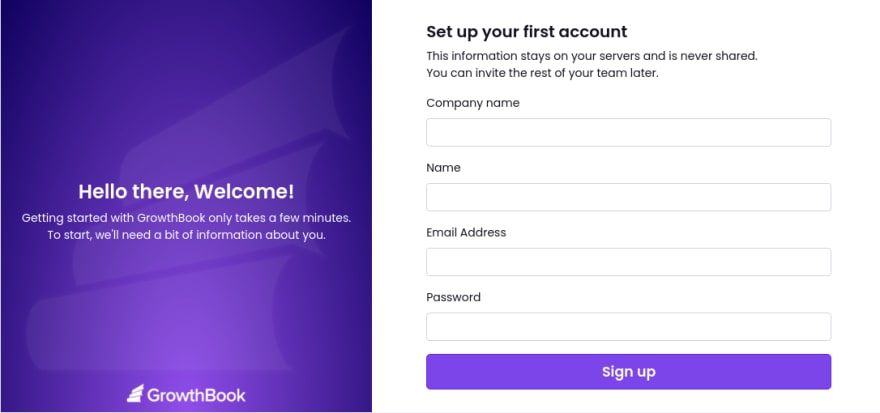
3. Set Environment Variables in your Next.js App
In GrowthBook, create a new SDK Connection. After doing this, you should see an API Host and Client Key (and a Decryption Key if you enabled encryption).
Create the file .env.local in your Next.js app if it doesn't exist yet and add this info there:
NEXT_PUBLIC_GROWTHBOOK_API_HOST=https://cdn.growthbook.io
NEXT_PUBLIC_GROWTHBOOK_CLIENT_KEY=
# Below is only required if you enabled encryption
NEXT_PUBLIC_GROWTHBOOK_DECRYPTION_KEY=
4. Create a Feature Flag
Back in the GrowthBook application, let's create our first feature flag. Make a simple ON/OFF feature flag with the key welcome-message. Leave the default value set to OFF. We will turn it on in a future step.
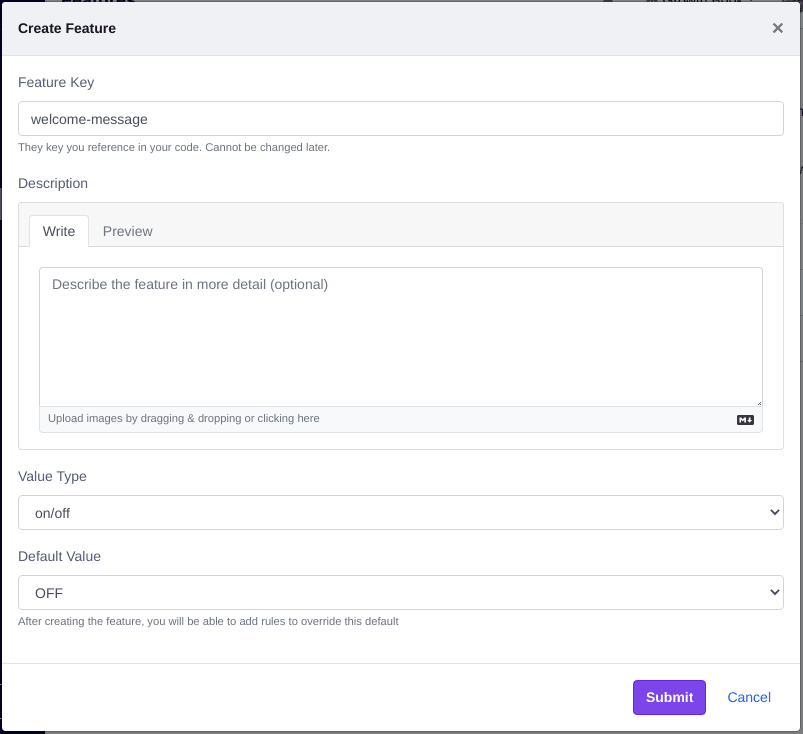
5. Integrate the GrowthBook SDK into our Next.js app
Next.js App Router uses Server Components by default, so we need to use the GrowthBook JavaScript SDK, not the React SDK (which only works client-side).
- npm
- Yarn
- pnpm
- Bun
npm install --save @growthbook/growthbook
yarn add @growthbook/growthbook
pnpm add @growthbook/growthbook
bun add @growthbook/growthbook
Our Javascript SDK works out-of-the-box with React Server Components, but we can more deeply integrate it with Next.js by creating a small helper function in app/growthbookServer.ts with the following contents:
// app/growthbookServer.ts
import { setPolyfills, configureCache } from "@growthbook/growthbook";
export function configureServerSideGrowthBook() {
// Tag fetch requests so they can be revalidated on demand
setPolyfills({
fetch: (url: string, init: RequestInit) =>
fetch(url, {
...init,
next: {
// Cache feature definitions for 10 seconds for dev
// In prod, use a higher value and use WebHooks to revalidate on-demand
revalidate: 10,
tags: ["growthbook"],
},
}),
});
// Disable the built-in cache since we're using Next.js's fetch cache instead
configureCache({
disableCache: true,
});
}
Now, let's modify our main app/page.tsx file.
Change the top of the file to match the following:
import Image from "next/image";
import { configureServerSideGrowthBook } from "./growthbookServer";
import { GrowthBook } from "@growthbook/growthbook";
export default async function Home() {
configureServerSideGrowthBook();
// Create and initialize a GrowthBook instance
const gb = new GrowthBook({
apiHost: process.env.NEXT_PUBLIC_GROWTHBOOK_API_HOST,
clientKey: process.env.NEXT_PUBLIC_GROWTHBOOK_CLIENT_KEY,
decryptionKey: process.env.NEXT_PUBLIC_GROWTHBOOK_DECRYPTION_KEY,
});
await gb.init({ timeout: 1000 });
// Set targeting attributes for the user
// TODO: get from cookies/headers/db
await gb.setAttributes({
id: "123",
employee: true,
});
// Evaluate a feature flag
const welcomeMessage = gb.isOn("welcome-message");
// Cleanup
gb.destroy();
Next Steps And now let's use the feature flag we referenced above. Add the following somewhere on the page so we can see it:
<h2>Welcome Message: {welcomeMessage ? "ON" : "OFF"}</h2>
This will render as OFF for now.
6. Turn on for your Team
In our page, we hard-coded employee: true when setting our targeting attributes. Let's use that to turn on the feature for just employees.
Create a Force Rule for your feature:
Publish the draft and refresh your Next.js app and you should now see the welcome message showing up as ON! (Note: it might take a few seconds for the cache to refresh).
If you change your targeting attribute to employee: false in the page, you should see the welcome message switch back to OFF immediately.
The best part about targeting attributes in GrowthBook is that they are evaluated entirely locally. Sensitive user data is never sent over the network and there is no performance penalty. Some other libraries require an HTTP request to evaluate a feature for a user and this is often a deal breaker for performance.
7. Gradually roll out to your users
After you test the new feature within your team, you probably want to start rolling it out to real users.
We can do that with another rule in GrowthBook:
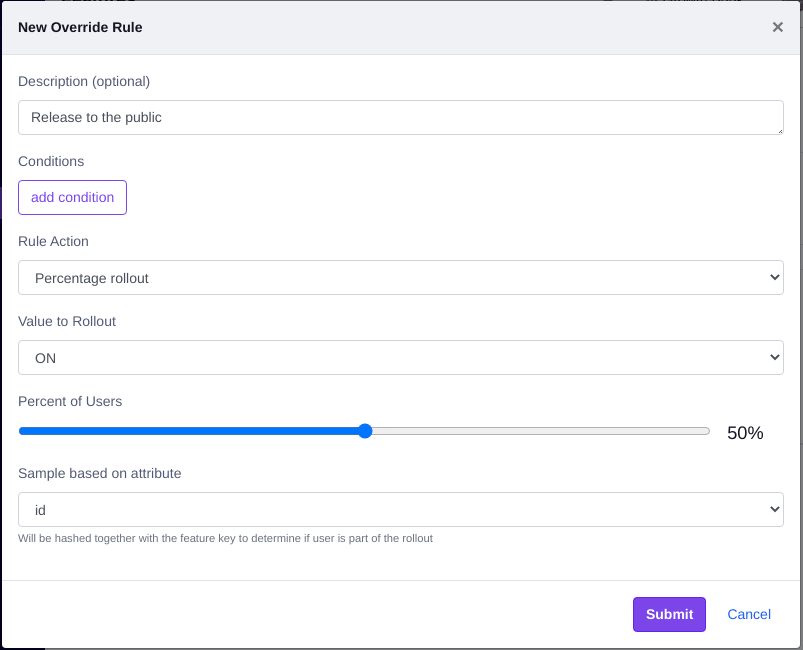
In the targeting attributes, make sure you set employee: false. That will ensure you skip the first rule we made and fall into the second rollout rule.
The GrowthBook SDK uses deterministic hashing to figure out whether or not someone is included in a rollout (or A/B test). The SDKs hash together the selected targeting attribute (id) and the feature key (welcome-message) and coverts it to a float between 0 and 1. If that float is less than or equal to the rollout percent, the user is included. This ensures a consistent UX and prevents one user from constantly switching between ON and OFF as they navigate your app.
Try changing the id in the targeting attributes to a few different random strings and see what happens. You should notice about half of the time the welcome message will be ON.
Conclusion and Next Steps
We showed here how to do a targeted rule, and how to do a rollout rule. It's also just as easy to make an A/B test in the same manner. You will need to set up event tracking and connect GrowthBook to your data source.
We support many different rendering strategies in Next.js, not just server components. Check out our example Next.js app, which demonstrates static rendering, client components, streaming server components, and more.
Once you do the initial integration work, it only takes a few seconds to wrap your code in feature flags. Once you realize how easy and stress-free deploys and experimentation can be, there's no going back.