Discord integration
The GrowthBook Discord integration allows you to receive alerts for the events that you care about in a Discord channel of your choosing.
Making A Discord Webhook
The first step is to create an event webhook on your discord server:
- Open your Server Settings and head into the Integrations tab:
- Click the Create Webhook button to create a new webhook!
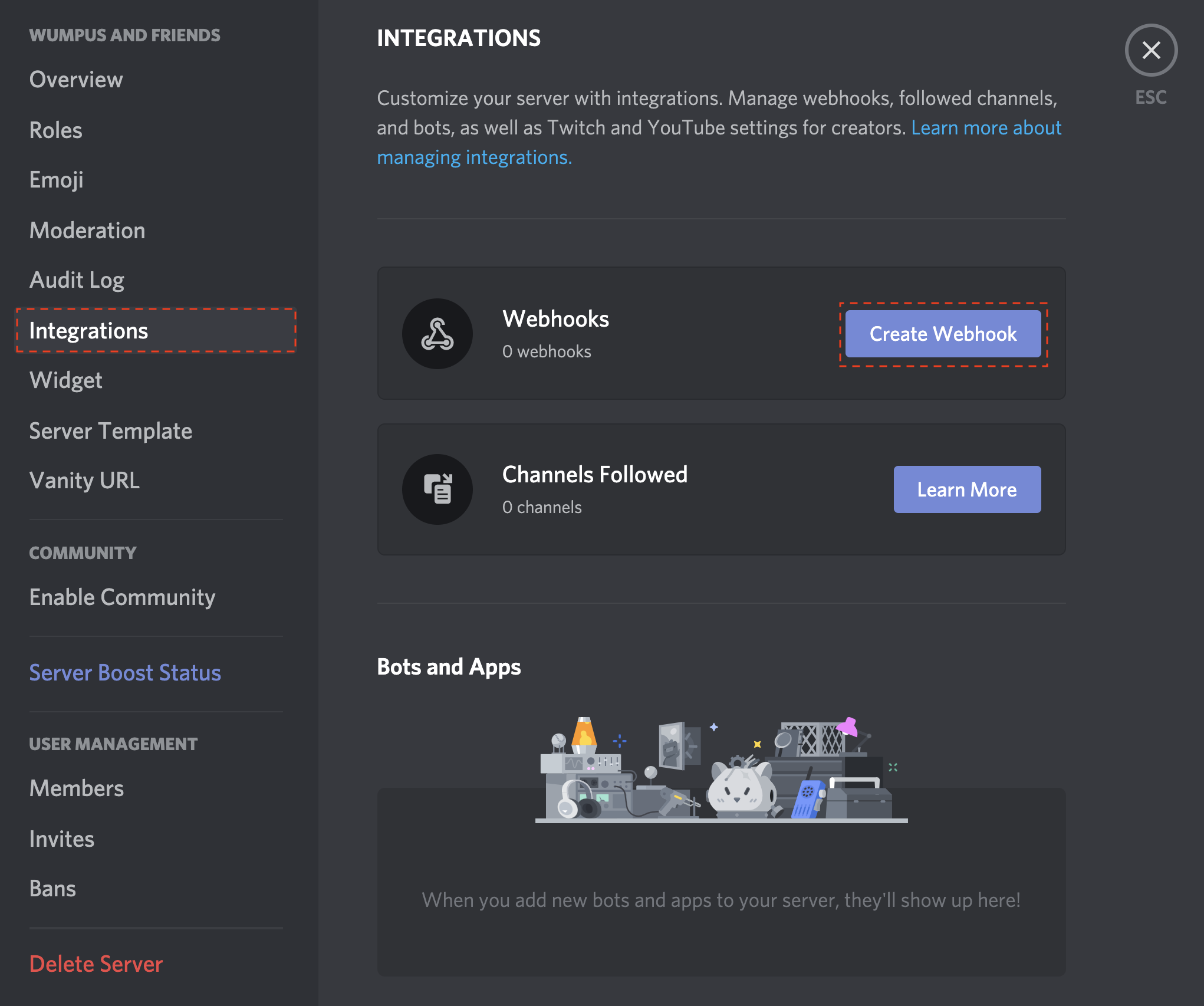
Once your discord webhook is configured, you can copy its url:
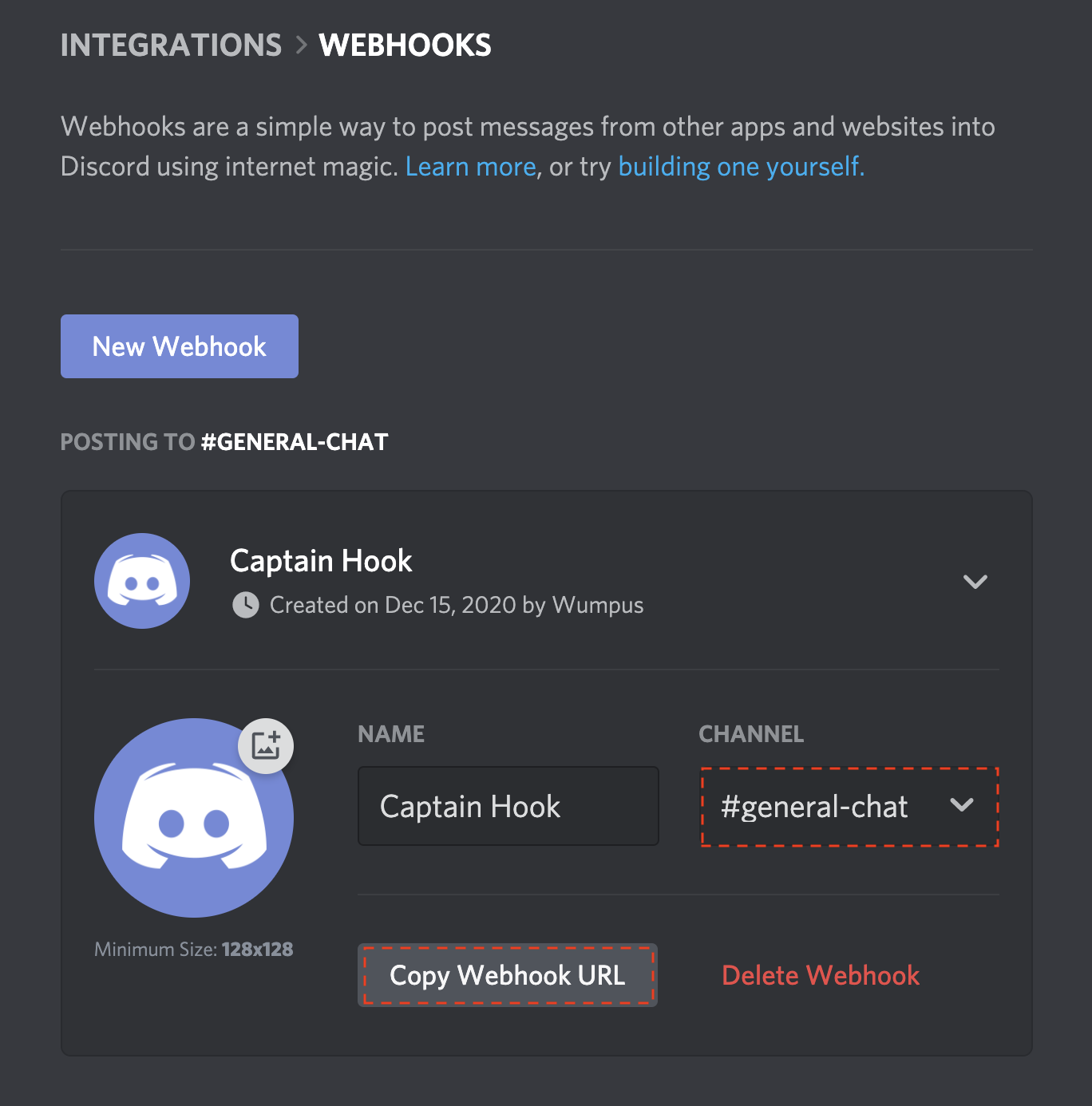
Add the Discord integration to GrowthBook
Next step is to login to the GrowthBook app and visit the Webhooks tab under Settings, also available here. You will need privileges to manage webhooks in order for this menu item to be available.
Click the Create an Event Webhook button. You should see a modal pop up with some fields for configuring the Discord notification webhook.
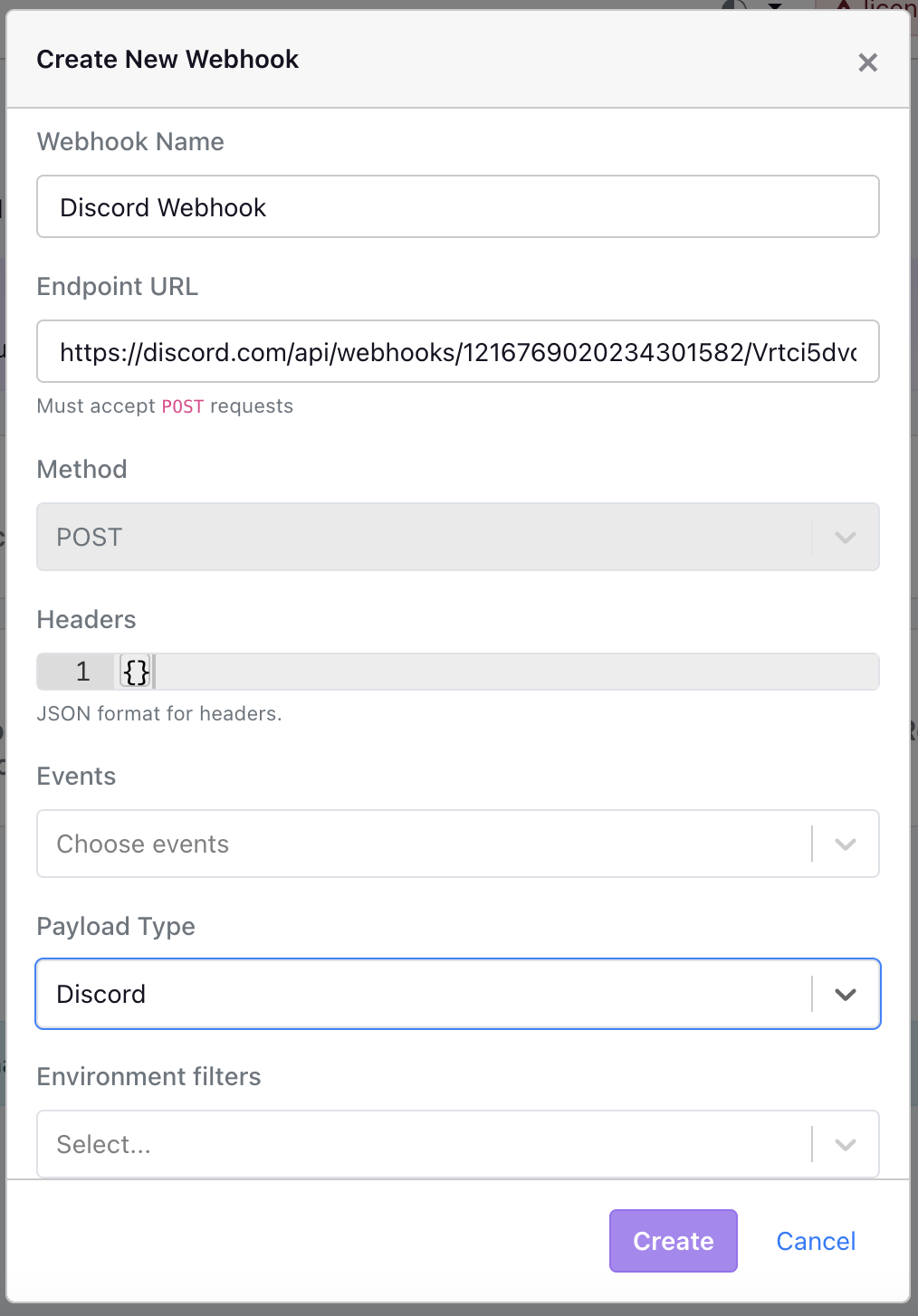
Then, configure the following:
- Name: The name of the integration. In case you have multiple integrations, this can help you tell them apart. This will also show in the contextual text alongside the alerts.
- Endpoint URL: Copy and paste the webhook URL provided by your discord app.
- Payload: Select the
Discordpayload. - Event filters: You can optionally filter by events you care about. For example, if you only care about when features are deleted, you can choose
feature.deletedfrom the list. If you care about all events, leave this blank. - Environment filters: You can optionally choose to filter by environment. For example, if you only want to hear about events that are for the production environment, you can choose
productionfrom the list. For all environments, leave this blank. - Project filters: You can optionally choose to filter by project. For example, if you have a project named "Onboarding V2" and you only want to alert for that project, you can choose that project from the projects list. For all projects, leave this blank.
- Tag filters: You can optionally choose to filter by tag. For all events regardless of tag, leave this blank.
After configuring all the fields, press Create to save your new Discord notification webhook.
You can also edit these fields at any point if you make a mistake.
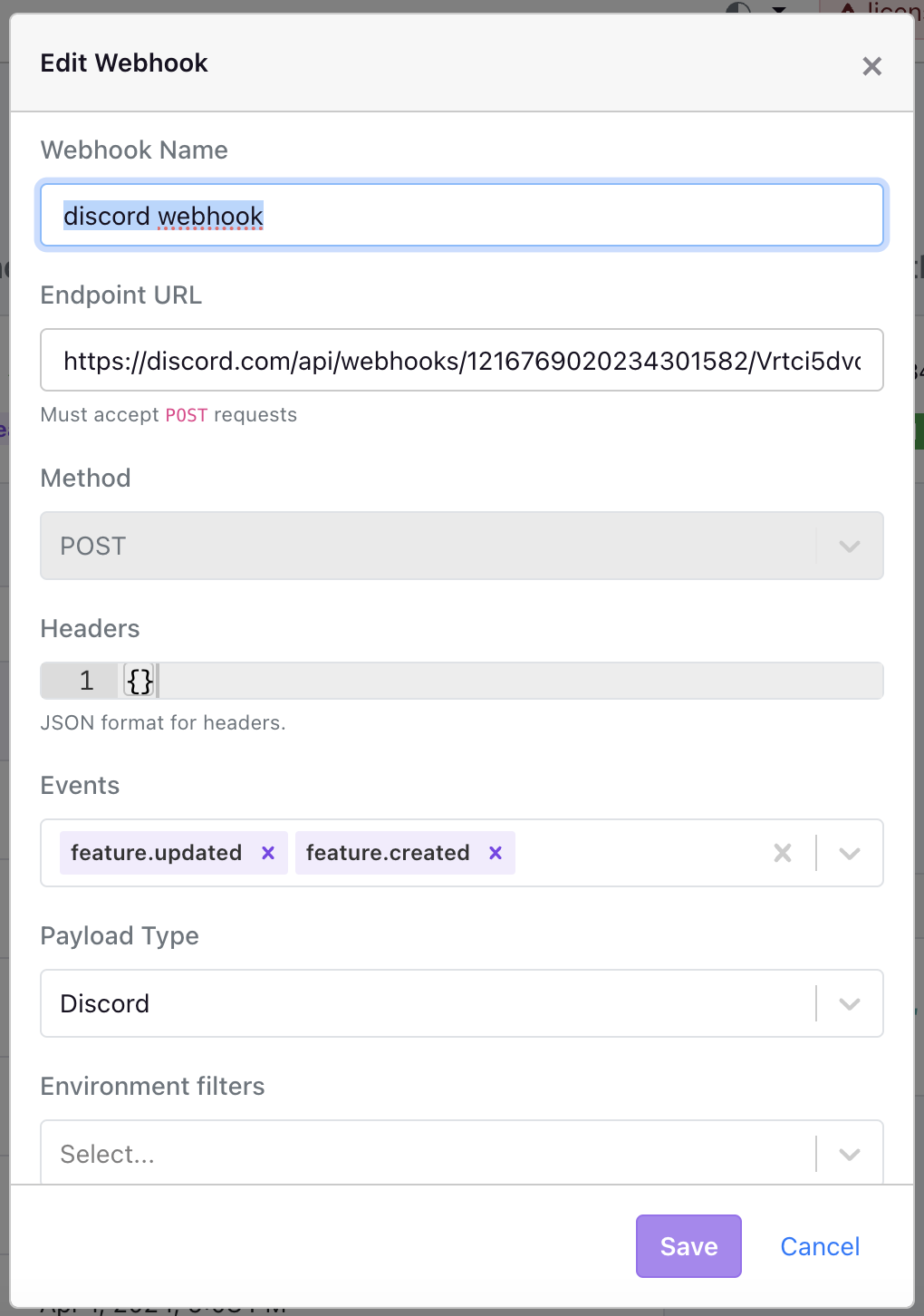
Adding more alerts
If you'd like to be alerted in another Discord channel, you can add another Incoming Webhook in Discord.
Then, you can create new integrations in the GrowthBook dashboard, specifying all of the same information except adding your new webhook URL.
Testing your alerts
You are now ready to test your alerts. First, you can hit the Test button on the webhook settings page. This should trigger a test notification.
Next, perform one of the actions you're watching if you've added Event filters. If you haven't added any event filters, the quickest way to test it's working is to either create a new test feature (then delete it if it's not needed), or toggle an environment on or off for an existing feature.