Wordpress Integration
Unleash the power of experimentation with GrowthBook to supercharge your Wordpress site—no coding skills required!
This guide walks you through creating experiments using the GrowthBook Visual Editor, which requires a Pro subscription. Learn More.
Let's Get Started
Step 1: Create a GrowthBook SDK Connection
To connect your GrowthBook account to Wordpress, you'll need to create a new SDK Connection and select the Wordpress option. Before saving, confirm that you've enabled the toggles for Include visual experiments in endpoint's response? and Include draft experiments.
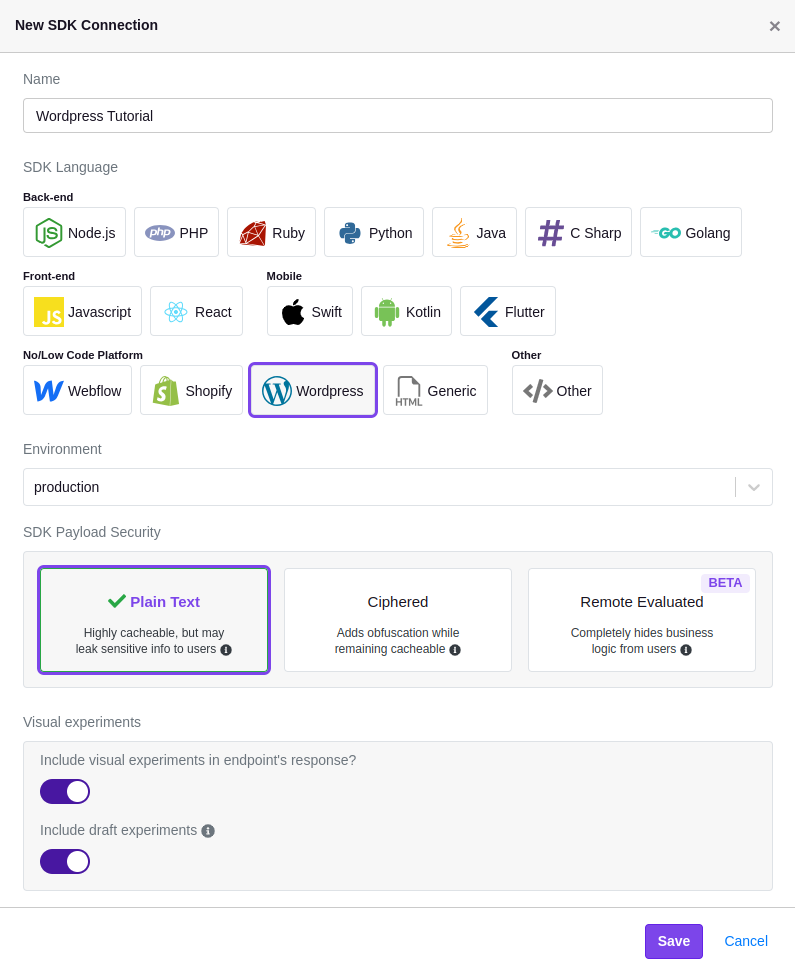
Step 2: Add GrowthBook to Your Wordpress Site
Once the SDK Connection is created, you should see a code snippet that you need to add to your site.
The easiest way to do this is with the popular Insert Headers and Footers Plugin by WPCode. Install and activate this plugin if you don't have it already.
On the left-hand side of your dashboard, navigate to Code Snippets → Header & Footer.
Insert the SDK Connection code snippet into your site's Head:
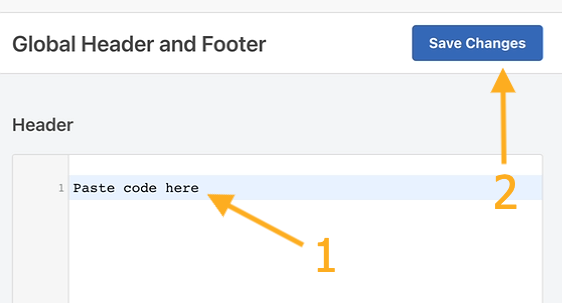
Here's an example of how it should look:
<script async
data-client-key="YOUR_CLIENT_KEY"
src="https://cdn.jsdelivr.net/npm/@growthbook/growthbook/dist/bundles/auto.min.js"
></script>
When a user views an experiment, this script will fire an event that tracks which variation the user saw. If you have Google Analytics 4 (GA4) or Segment installed on your site, you don't have to do any additional configuration. If, however, you need to use a different analytics provider, you can follow our guide here.
Once added, navigate back to GrowthBook.
Step 3: Install the GrowthBook DevTools Browser Extension
The GrowthBook DevTools browser extension enables you to use the Visual Editor to update your Shopify website content. Install it from the Chrome Web Store (Chrome) or from addons.mozilla.org (Firefox).
Next, open the DevTools extension by clicking the extension icon.
- Find and click on the cog icon ⚙️.
- Enter your Personal Access Token (available in GrowthBook from the main dropdown menu → Personal Access Tokens).
- Click "Save". The GrowthBook browser extension is all set up!
Step 4: Create a GrowthBook Visual Editor Experiment
If you have questions about how to use the Visual Editor, check out our guide here.
Now that GrowthBook is installed on your Wordpress site and you've installed the browser extension, you can create a new experiment using the Visual Editor.
First, navigate to "Experiments" on the left-hand navigation menu and then click "Create Experiment", before selecting "Design a New Experiment" and following the on-screen prompts.
Once you've created your experiment, Add a Visual Editor change and enter the URL of your Wordpress site.
You'll then be redirected to your site, where you can use the Visual Editor to make changes.