Integrating GrowthBook with Next.js and Vercel Feature Flags
This tutorial shows you how to use GrowthBook with Vercel's Edge Config and Feature Flags SDK to manage feature flags in a Next.js app. You'll need a Next app deployed on Vercel to follow along.
While it's not necessary to use GrowthBook with Vercel's platform (see our other guides on adding GrowthBook to Next.js), this setup provides several benefits:
- Performance: Vercel Edge Config is a global data store that provides near-instantaneous access to your data, making it perfect for handling feature flags.
- Streamlined: The GrowthBook SDK automatically sends feature flag values to Vercel Edge Config, keeping your data in sync.
- Developer Experience: The Vercel Toolbar enables your team to inspect feature flags, locally override their values, and see changes.
Use Vercel Edge Config to Store GrowthBook Feature Flags
To set up Edge Config:
- Log in to Vercel and select your project. Navigate to Storage.
- Create a new Edge Config and save the ID (starting with
ecfg_) to use later. If you're part of a team in Vercel, also save your Team ID. Note that even personal accounts may have a team. - Navigate to Account Settings → Tokens and create a Vercel API Token. Save the value to use in the next step.
Create a GrowthBook SDK Webhook
In GrowthBook:
- Navigate to SDK Connections. Open or create a JavaScript SDK connection.
- Add a new SDK Webhook and set the type to
Vercel Edge Config. - Add your Edge Config ID, Vercel API Token, and Team ID.
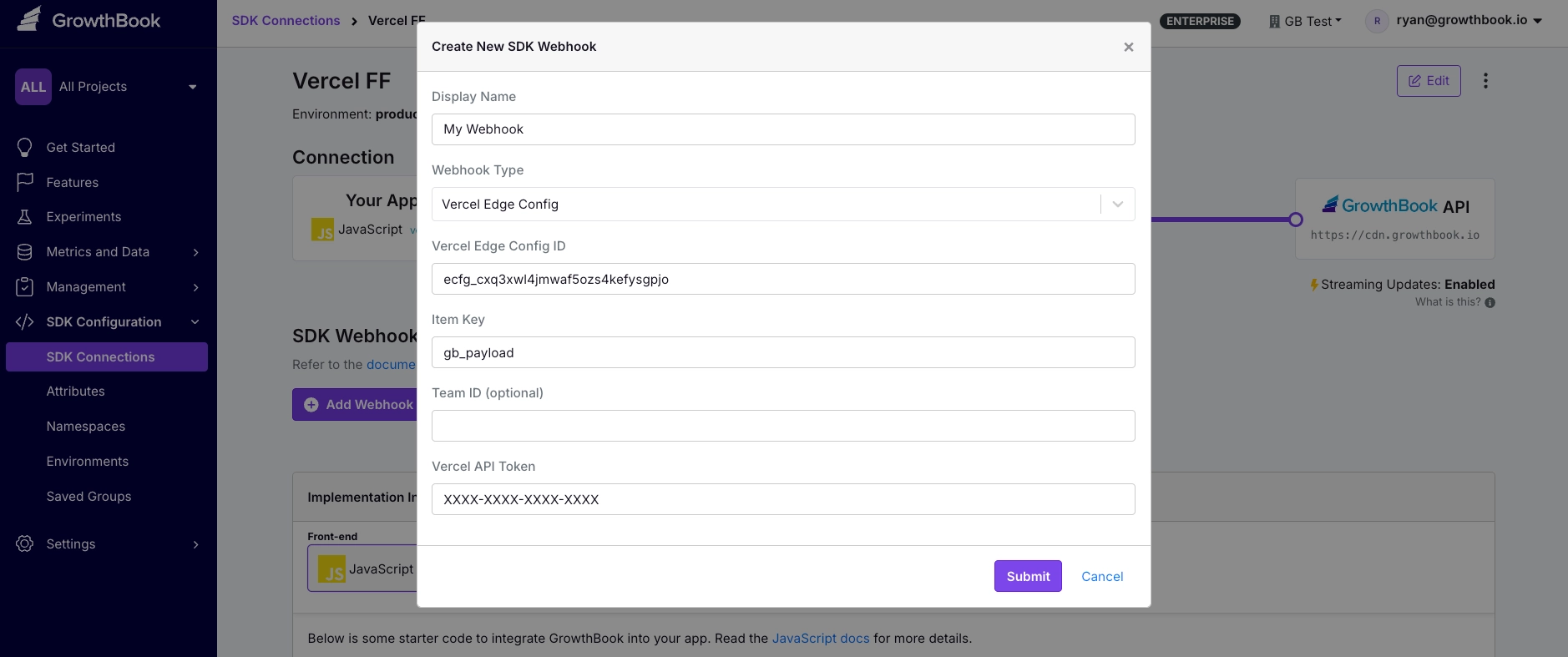
After you add the webhook, click Test to verify it's working correctly.
If you receive an items exceed size limit error, it means your feature flag payload is too large.
Vercel limits the size of your Edge Config store depending on your plan. You can either reduce the number of flags or upgrade your Vercel plan.
Configure Next.js
In your Next app, install the required dependencies:
- npm
- Yarn
- pnpm
- Bun
npm install @growthbook/growthbook @vercel/flags @vercel/edge-config
yarn add @growthbook/growthbook @vercel/flags @vercel/edge-config
pnpm add @growthbook/growthbook @vercel/flags @vercel/edge-config
bun add @growthbook/growthbook @vercel/flags @vercel/edge-config
flags.ts
Create a utils/flags.ts file in your project. This file configures the GrowthBook SDK and defines some helper functions to use feature flags throughout your app.
import {
Attributes,
GrowthBook,
GrowthBookPayload,
WidenPrimitives,
} from "@growthbook/growthbook";
import { cookies } from "next/headers";
import { cache } from "react";
import { get } from "@vercel/edge-config";
import { unstable_flag as flag } from "@vercel/flags/next";
import { ApiData, JsonValue } from "@vercel/flags";
const GROWTHBOOK_DOMAIN = "https://app.growthbook.io";
const EDGE_CONFIG_KEY = "gb_payload";
// Get targeting attributes from cookies/headers
function getAttributes(): Attributes {
const cookieStore = cookies();
return {
id: cookieStore.get("gbuuid")?.value,
};
}
/* **** Do not edit below this line **** */
// Get feature definitions from Edge Config
async function getPayload(): Promise<GrowthBookPayload> {
try {
const payload: GrowthBookPayload | undefined = await get(EDGE_CONFIG_KEY);
if (typeof payload !== "string") {
console.log("Invalid GrowthBook payload", payload);
return {};
}
return JSON.parse(payload);
} catch (e) {
console.log("Error parsing GrowthBook payload", e);
}
return {}; // Return empty payload as a fallback
}
// Return a memoized GrowthBook instance for a request
const getGrowthBookInstance = cache(async () => {
return new GrowthBook({ attributes: getAttributes() }).initSync({
payload: await getPayload(),
});
});
// Generate feature flag definitions for the Vercel Toolbar
export async function getFlagApiData(): Promise<ApiData> {
const payload = await getPayload();
const data: ApiData = {};
Object.entries(payload.features || {}).forEach(([key, value]) => {
const options = new Set<JsonValue>([value.defaultValue]);
// For boolean flags, make sure true/false are always added as options
if (value.defaultValue === false) options.add(true);
if (value.defaultValue === true) options.add(false);
// Loop through rules and add all the possible values
(value.rules || []).forEach((rule) => {
// Force and rollout rules
if (rule.force) {
options.add(rule.force);
}
// Experiment rules
if (rule.variations) {
rule.variations.forEach((variation) => options.add(variation));
}
});
data.definitions = data.definitions || {};
data.definitions[key] = {
origin: `${GROWTHBOOK_DOMAIN}/features/${key}`,
options: Array.from(options).map((value) => ({ value })),
};
});
return data;
}
// Helper function to get tracking data for experiments
export interface FlagTrackData {
feature: string;
experimentId: string;
variationId: string;
hashAttribute: string;
hashValue: string;
}
export async function getTrackData(): Promise<FlagTrackData[]> {
const gb = await getGrowthBookInstance();
const calls = gb.getDeferredTrackingCalls();
return calls.map((call) => ({
feature: call.result.featureId ?? "",
experimentId: call.experiment.key,
variationId: call.result.key,
hashAttribute: call.result.hashAttribute,
hashValue: call.result.hashValue,
}));
}
// Helper function to evaluate a feature flag
export function getFlagValue<T extends JsonValue>(
key: string,
defaultValue: T
) {
return flag<T | WidenPrimitives<T>>({
key,
defaultValue,
options: [],
decide: async () => {
const gb = await getGrowthBookInstance();
return gb.getFeatureValue(key, defaultValue);
},
})();
}
TrackFlags.tsx
Create a utils/TrackFlags.ts file in your project. This client component sends a tracking event whenever a user is exposed to an A/B test. Replace the console.log with your own tracking callback.
"use client";
import { useEffect } from "react";
import { FlagTrackData } from "./flags";
// Only fire tracking calls once per page load
const trackedExperiments = new Set<string>();
export function TrackFlags({ data }: { data: FlagTrackData[] }) {
useEffect(() => {
data.forEach((info) => {
const props = {
experimentId: info.experimentId,
variationId: info.variationId,
[info.hashAttribute]: info.hashValue,
};
const key = JSON.stringify(props);
if (trackedExperiments.has(key)) return;
trackedExperiments.add(key);
// TODO: Send tracking call to analytics (GA4, Segment, etc.)
console.log(`Experiment Viewed`, props);
});
});
return null;
}
Set Up Environment Variables
Pull in environment variables from your Vercel project:
npx vercel env pull
This command creates an .env.local file in your project with the EDGE_CONFIG key.
Create Feature Flags in GrowthBook
In GrowthBook, create 2 new feature flags:
| Key | Type | Default Value |
|---|---|---|
showBanner | boolean | true |
headerText | string | My Header |
Your flags should look like this:
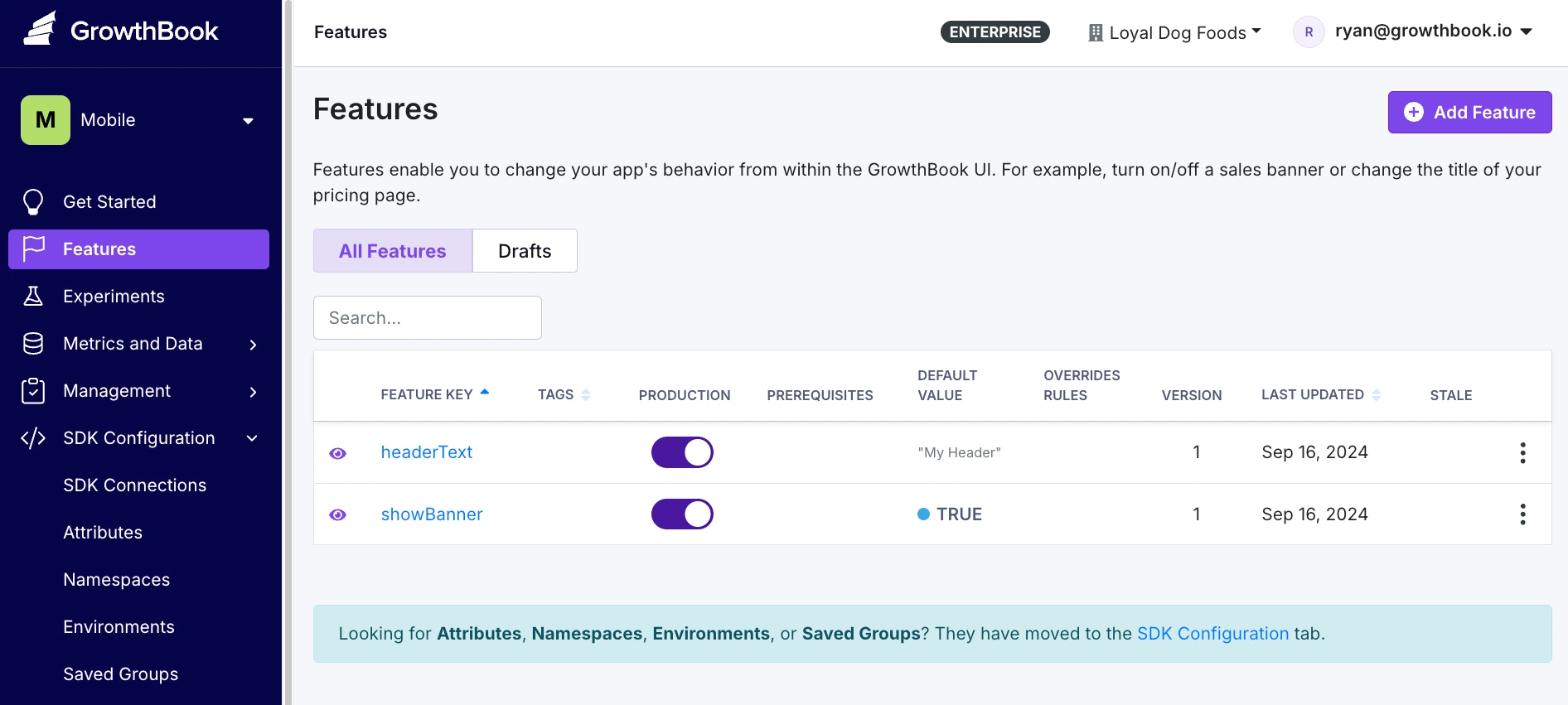
These simple flags demonstrate everything you need to know to create more complex feature flags with targeting rules, percent rollouts, and A/B tests.
Use Feature Flags in Your Next.js App
Open page.tsx (or your main component) and add:
import { getFlagValue, getTrackData } from "@/utils/flags";
import { TrackFlags } from "@/utils/TrackFlags";
export default async function Home() {
// If the app can't connect to GrowthBook, it will use the default (second) values
const showBanner = await getFlagValue<boolean>("showBanner", false);
const headerText = await getFlagValue<string>("headerText", "fallback");
// If any A/B tests were run as part of the above flags, we want to track them client-side
const trackData = await getTrackData();
return (
<div>
{showBanner && <div>A Banner!</div>}
<h1>{headerText}</h1>
<TrackFlags data={trackData} />
</div>
)
}
Start your development server:
- npm
- Yarn
- pnpm
- Bun
npm run dev
yarn dev
pnpm run dev
bun run dev
Now you can see your feature flags in action!
🎉 Bonus: The Vercel Toolbar
Use the Vercel Toolbar to locally override flag values and see real-time changes.
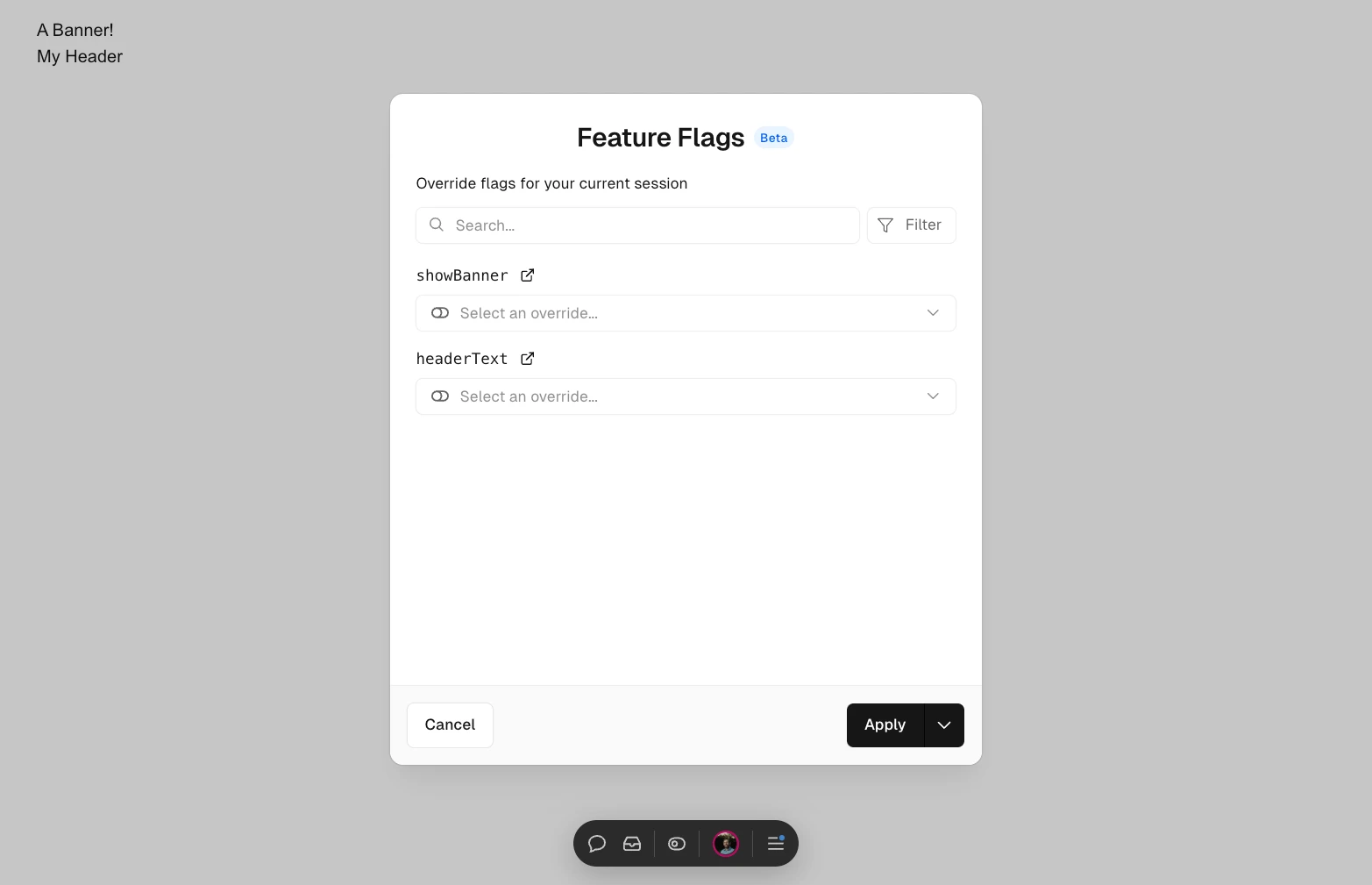
Enable the Toolbar
Create a new file, app/.well-known/vercel/flags/route.ts, in your project:
import { type NextRequest, NextResponse } from "next/server";
import { ApiData, verifyAccess } from "@vercel/flags";
import { getFlagApiData } from "@/utils/flags";
export async function GET(request: NextRequest) {
const access = await verifyAccess(request.headers.get("Authorization"));
if (!access) return NextResponse.json(null, { status: 401 });
const data = await getFlagApiData();
return NextResponse.json<ApiData>(data);
}
Set Up the FLAGS_SECRET Environment Variable
- Generate a new secret key:
node -e "console.log(crypto.randomBytes(32).toString('base64url'))"
-
In your Vercel project settings, create a new environment variable called
FLAGS_SECRET. Paste the generated key as the value. -
Locally, run
npx vercel env pullto update your.env.localfile with the new environment variable.
See Vercel's docs for more info.
Refresh and Explore
With everything in place, it's time to see the Vercel Toolbar in action. Refresh your app and click the toggle icon to see feature flag values and override them.
You've got the power!
Conclusion
You've successfully integrated GrowthBook with Next.js and Vercel Feature Flags, giving you fine-grained control over your features, improved performance with Edge Config, and a streamlined development workflow. Now get out there and start experimenting 🧪